Container Structures
(accompanying materials)
Table of Contents
General Information
Pagination and Container Structure Formation
Formatting
Special Issues
1. General Information
1.1 Purpose of Recording Container Structures
Navigation, Access to Content and a faithful Digital Representation of the Physical Item are the three main purposes for Variations accompanying material container structures.
The formatting rules outlined below are intended to assist digitizers in creating well organized, easily understood container structures in an efficient manner. Depending upon the item, the amount of information and number of access points may vary. Not every possible situation will be covered in this guide. On occasion, digitizers may have to make decisions based upon their own judgment or in consultation with others.
1.2 Overview of the Process and Sources of Information for Creating Container Structures
General Process
- Work from the front cover of the materials to the back
- Digitize all possible items with a visual component
- Indicate the correct pagination (pages should be in sequential order)
- Determine item groupings and assign headings
- Organize all groupings in a hierarchical manner
- Proofread after all page numbers and headings have been assigned and edited
Source of Information
The container structures for accompanying materials will be based primarily on the materials themselves. If a booklet or another item in the accompanying materials has a table of contents, this may be consulted, but the digitizer should consult the material in full before assigning groupings and headings. In general, pagination and headings should be entered in the container structure exactly as they are given on the physical object. Exceptions and addendums to this will be covered later in this document.
Digitizers should keep in mind that container structures are not reference sources and should not necessarily document all information available for accompanying materials, particularly if such information may be derived from other library services. The goal is to provide adequate access and navigation capabilities to library patrons in a quick and efficient manner.
1.3 Accompanying Materials to Digitize
In an attempt to recreate the presentation and organization of the original physical object, all accompanying materials with a visual element should be digitized, including the following: Front and back album and/or booklet covers, all pages of an album sleeve, all pages of a booklet, disc faces and tray cards. Any materials beyond these which can be digitized should be digitized. If a particular item is repeated in the materials (i.e. a CD which comes in a box where the box cover and booklet cover are identical), then only one need be digitized so long as the information presented is identical and it causes no pagination conflict.
1.4 Copyright Statements
Copyright statements are not specifically part of the container structure creation process. However, as this information is entered at the time container records and structures are created, some guidelines are presented here.
Copyright and Publishing statements should be taken from the information provided in the accompanying booklet. If copyright information is not found there, the digitizer should consult the back cover of the recording. If multiple dates are given (i.e. for remastered recordings), use the most recent date given.
1.5 Language
Pages headings and groupings may be in languages other than, or in addition to, English. Create entries based on the primary language used on the item. Headings and sectional indications (Scene, act, etc.) should be entered in the original language if given. However, if a heading is needed and the item does not list a term in the original language, an English term from the vocabulary given in section 2.2B of this document can be used.
Multiple Languages and Translations
If a work is well-known under the foreign language title, the addition of English translations is not necessary. Yet if a work’s title is relatively unknown and an English translation is available either from a contents list or within the accompanying materials, this translation may be added after the title in the foreign language. In general, include translations only if deemed necessary, as they clutter up track and heading entries. Users may simply click on the desired page to see a digitized version of the page, so there is no need to represent the entire thing in the structure.
In cases where multiple languages exist on the same page (i.e. many opera librettos), the digitizer can give an English heading and indicate which languages are present in order from left to right (i.e. – [Libretto – French, German, English]). Keep in mind, however, that all information not transcribed from the page should be placed in square brackets.
Occasionally, a contents list may be in one language whereas the entries in the actual materials are printed in a different language (or in multiple languages). In such instances, transcribe from the page in the materials rather than the contents list unless there is a compelling reason to do otherwise. If the heading from the contents list is used, enclose it in brackets.
Entries in Cyrillic, Chinese, Korean, or Japanese
Several languages, such as Cyrillic, Chinese, Korean, and Japanese, are not easily represented by keyboard characters. For Cyrillic entries, transliterate according to Library of Congress Transliteration Tables for Cyrillic Alphabets (or see the ALA-LC Romanization Tables). For Chinese, Korean, and Japanese entries, ask a supervisor to forward the materials to the campus CJK cataloging unit. If problems arise, contact a Technical Services specialist or bibliographer.
2. Pagination and Container Structure Information
2.1 Page Numbering
2.1A "Physical" versus "Printed" Pages Numbers
Each page has a unique "physical" page number indicating placement within a sequential ordering of several digitized pages. Each page also has a "printed" page number. This number identifies the page number as printed on the physical item (or as determined by context).
When pages are mislabeled in the actual item (printing/compositor error), replicate the error in Variations "printed" page numbers. No attempt should be made to alter the printed pagination scheme. When Roman, Arabic, or alphabetical paginations are found in the physical item, replicate such numbers in Variations.
2.1B Assigning Printed Page Numbers
Accompanying materials, by their very nature, don’t include printed page numbers on all pages oritems. Accompanying materials will often have some combination of numbered and unnumbered pages. This section deals with specifying printed page numbers for digitized accompanying materials in Variations.
Publishers often print some page numbers, but not necessarily on every page. Follow the rules in this section for pages with printed page numbers, but see section 2.1C below for information on how to deal with pages lacking page numbers.
2.1B1 Accompanying Materials with a Single Item Containing Page Numbers
Enter all page numbers as printed in the materials. For Roman numeral and letter sequences that may be either upper or lower-case, enter the characters as found in the materials.
To label a range of pages:
- Select a range of pages (highlight the first page in the range, press and retain pressure on the Shift key, then select the last page in the range)
- Click the Label Pages button. A new window will open.
- Select one of the following number formats (if applicable):
- Arabic (1, 2, 3)
- Roman numerals, lower-case (i, ii, iii)
- Roman numerals, upper-case (I, II, III)
- Letters, lower-case (a, b, c)
- Click OK. The Label Pages window will close
- Click Save in the lower right corner to save the assigned pagination
- If the page numbering format does not correspond to options in #3 above, digitizers should label individual pages.
To label individual pages:
- Highlight an individual page
- Enter the desired label in the Title field
- Click Next or press the Enter key
- Click Save in the lower right corner to save the assigned pagination
2.1B2 Accompanying Materials with More Than One Item Containing Page Numbers
Many recordings contain multiple kinds of accompanying materials, oftentimes two booklets or other such materials. In such cases, there are often multiple items with page numbers printed on them.
If the pagination sequence is continuous among all numbered items, enter numbers as printed but distinguish between items (see below). However, the digitizer might have to supply page numbers for unnumbered intermediary pages. To do this, the digitizer should enter a lower case letter connected to the last page number of the first item in brackets. For example, if a recording comes with two booklets which have continuous pagination, but the front and back covers of the booklets are not included in the pagination, the digitizer would enter:
- Acknowledgements – 34
- Booklet 1 back cover – 34a
- Booklet 2 front cover – 34b
- Track listing - 35
For more on unnumbered pages, see section 2.1C below.
If the pagination begins anew with each item, action must be taken in the scanning stage. The file name of all materials in the container up to the last page of the first numbered item should have the file name scheme ‘abc1234-01-01.tif’, ‘abc1234-01-02.tif’ and so on. Beginning with the second numbered item, the file name should be ‘abc1234-02-01.tif’, ‘abc1234-02-02.tif’ and so on. Repeat this procedure until all numbered items have been accounted for, numbering subsequent unnumbered pages and materials (i.e. disc sleeves, disc faces, back covers) under the same file name scheme as the last numbered item.
When the files are loaded into the Variations editor, they will initially show as two or more main shells, corresponding to how many numbered items were scanned. Add the corresponding files and number them (as shown in the step-by-step in section 2.4), starting back at 1 (or a Roman numeral if pagination does not begin with the cover or first page) for each numbered item.
2.1C Pages Lacking Printed Page Numbers
All page numbers not printed in the materials but assigned by digitizers should be entered within brackets ("[ ]")
2.1C1 Accompanying Materials with One or Fewer Numbered Items
1. All items and pages lack printed page numbers:
If all pages lack printed page numbers, the digitizer should assign Arabic numerals to all pages, and enclose the numbers in square brackets. (i.e. [1])
2. Some pages in a Numbered Item are Unnumbered
If numbered pages of a booklet or other item begin on page 1, number all preceding pages with lower-case Roman numerals enclosed in brackets.
- Front cover – [i]
- Booklet cover – [ii]
- Track listing – 1
If numbered pages begin on a page other than 1, pages directly before the first numbered page will be assigned Arabic numerals in brackets.
- Front cover – [1]
- Track listing – [2]
- Program notes – 3
However, if the numbered pages begin on a page other than "1", but pages are left over after assigning Arabic numbers to the pages directly preceding numbered pages, assign lower-case Roman numerals to the remaining pages.
- Front cover – [i]
- Booklet cover – [1]
- Track listing – [2]
- Program notes – 3
If an item has Roman numerals numbering some pages and preliminary pages not accounted for in the pagination scheme, those pages should be assigned lower-case letters.
3. Pages Within an Item Lack Printed Page Numbers
If pages within a booklet or other item lack printed page numbers, the digitizer can:
- Determine the page numbers from context. If the page before an unnumbered page is page 23 and the page after 25, the digitizer should assign [24] to the unnumbered page.
- If the pages are not included in the pagination scheme, the digitizer should assign a letter for each unnumbered page on the end of the last page number given. For example, if two unnumbered pages fall between pages 35 and 36, the unnumbered pages should be assigned [35a] and [35b].
4. Pages After Numbered Pages Have Unnumbered Pages
If pages or items coming after numbered pages lack page numbers, the digitizer should continue the pagination from the last numbered page, and enclose supplied numbers in brackets. Given the nature of accompanying materials, this situation is a near certainty for every recording.
- Last numbered page – 67
- Disc 1 face – [68]
- Disc 2 face – [69]
- Trey card – [70]
2.1C2 Multi-volume sets
Combine the rules outlined in sections 2.1B2 (Accompanying Materials with More Than One Item Containing Page Numbers) and 2.1C1 (Accompanying Materials with One or Fewer Numbered Items) above.
2.2 Page Order and Describing Untitled Pages
2.2A Page Order within Container Structures
In Variations, each page will be represented as closely as possible in the order in which it appears in the physical item. Blank pages considered integral to a publication should also be included in the correct order, but non-essential material (i.e. entirely blank record sleeves) need not be digitized. In cases where an item has more than one independent, unattached accompanying item, the digitizer should make a judgment about the order of digitization, adhering as closely as possible to the order: Front Cover-Booklets/Extra Materials-Disc SleevesDisc Faces-Back Cover.
2.2B Describing Untitled Pages
Many accompanying material pages will have some identifying term printed on the item which the digitizer should transcribe for a heading. For the purposes of this document, pages that lack a given, transcribable heading will be referred to as ‘untitled pages.’ If a heading is needed for an untitled page, choose an appropriate term from the list below and enclose it in square brackets.
- Acknowledgements
- Analysis
- Awards
- Back cover
- Blank
- Booklet
- Booklet cover
- Characters [or] Character list
- Commentary
- Composer note
- Contents [or] Content notes [or] Table of contents [or] Works list
- Copyright Statement
- Cover
- Dedication
- Disc sleeve
- Front cover
- Glossary
- Historical note
- Illustration
- Instrumentation
- Introduction
- Libretto
- Liner notes
- Note(s)
- Performance history
- Photograph
- Poem
- Portrait
- Preface
- Program notes
- Publication notice
- Series [or] Set title page
- Source description
- Table
- Text
- Textual quotation
- Track listing
- Tray Card
- Vocal text
In the case of a facsimile page, enter "Facsimile" before any of the terms listed above or in descriptive entries such as "Facsimile of original playbill."
If two or more of the terms should be applied to one page, use commas or "and" to connect them.
If notes (and other types of descriptions) are in different languages, one of three things should be done. If the notes are in discrete sections, (i.e. notes in English followed by notes in German) 1 heading will be made for [Liner notes] and two sub-headings for [English] and [German] (see the step-by-step in 2.4 below for more). If the notes are on an untitled page and are in a language other than English, [Notes in German] or similar heading can be assigned. If the notes have multiple languages side-by-side, one heading of [Notes in English, French, and German] or similar can be used. See section 1.5 for more on languages.
Add additional terms to this list if deemed necessary.
2.3 Grouping Pages under Headings
2.3A Heading Definition
Headings are organizational nodes under which pages and other headings are grouped in container structure hierarchies.
Individual pages do not appear in the Variations viewer container structure or in access pages associated with catalog records. However, if pages are grouped under headings, the headings will display in both the viewer and the access pages. Therefore, in order to optimize navigation in the viewer and access pages, each page or group of pages must be grouped under a heading.
Headings may describe (1) any physical item associated with the recording, (2) pages or groups of pages within a booklet, or (3) may serve an organizational purpose. Each type of heading will be described below in sections 2.3B-2.3D. Section 2.3E explains how to create headings for pages and other headings.
Whereas volume number indications do have an organizational purpose, such indications have more to do with the physical item than the works represented in the recording and therefore are not considered headings in this document.
2.3B Headings for Untitled Pages
Untitled pages may include title pages, covers, content or track lists, blank pages and other types of pages as listed above in section 2.2B. Assign headings to all such pages so that users may easily navigate to them if desired.
In most cases, only one description will be included in a heading. For example, if page "i" was a Front cover and page "ii" was labeled as "Track listing", page "i" would be grouped under one description ("[Front cover]") and page "ii" would have a separate heading ("Track listing").
In some instances, headings containing multiple descriptions are allowed for untitled pages. Situations in which multiple descriptions may be incorporated into one heading are as follows:
- One page contains multiple types of information. An example of this would be a page identifying both instrumentation and characters. The heading for this page would be "Instrumentation – Characters".
- One page contains multiple types of information, but the last type carries on to subsequent pages. An example of this would be a page identifying instrumentation and a historical note, but the historical note continues on to the next page. In this instance, both pages would be grouped under one heading for "Instrumentation – Historical note."
- Two pages consist of the title page and the opposite side of the title page (verso). If the opposite side contains no information (or very little that may be easily described), group both pages under the heading "[Title page & verso]"
- An opera libretto has a scene which begins and ends with a new scene beginning on the same page. Group this page and the pages until the next scene indication under both scenes (i.e. 'Scene 2 & 3')
Other issues related to Untitled Pages
- Use brackets for digitizer-supplied headings. If the heading is transcribed from the item itself, do not enclose the heading entry in brackets.
- If a page is blank, the heading should be "[Blank]"
- For poems, digitizers may include author name and/or titles to aid in identification (ex: [Poem]: W. Blake, The Tyger).
2.3C Headings for Materials and Sections
Material and section headings should be derived primarily from the materials themselves, especially since many accompanying materials do not include a table of contents or similar breakdown of contents. If a table of contents does exist, the digitizer can consult it in conjunction with the materials. However, in all situations, the digitizer should look in the materials themselves to create headings and groupings, using any contents list solely for reference purposes or to supply a heading not found in the materials (though digitizers should note that even if a heading is listed on a contents list, if it is not on the page for which it is used it still needs to be enclosed in brackets). For language-related questions, please see the Languages section above.
2.3D How to Group Pages and Create Headings
- Click on the desired page, highlight a range of pages, or select several headings.
- To select a range of pages or headings, highlight the first page/heading in the range, press and retain pressure on the Shift key, then select the last page/heading in the range.
- Click the Group Selected Button.
- In the Title field, enter a heading as based upon the rules detailed above.
- Click the Next button to save the new grouping/heading and to move on to the next entry.
For additional information, see section 2.4 below which provides a step-by-step explanation of how to create a container structure for one particular set of accompanying materials.
Following is a screenshot of the digitizer tool demonstrating correctly labeled pages grouped under corresponding headings for a set of accompanying materials.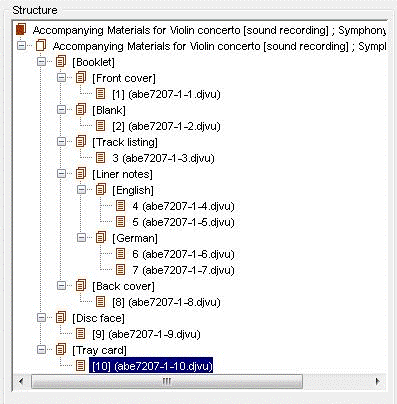
The same structure as it appears on the access page:
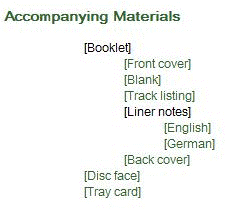
2.4 Step-By-Step Example
This section provides step-by-step instructions on how to create the structure for one set of accompanying materials. The selected recording is an EMI issue of Sibelius’s violin concerto and fifth symphony (IU Music Library: CD .S563 G4S1.47-16). This example provides a straightforward, easy to follow application of the rules above.
Preliminary steps:
Digitize all required pages.
Look at the Save As section of the "Variations Scanning Accompanying Materials" Sheet to see the type and number of pages to be dealt with in the structure.
For this example, the Save As section stated the following:
| Materials Pages | Filename(s) |
|---|---|
| Cover | abe7207-01-001 |
| Blank | abe7207-01-002 |
| Track listing | abe7207-01-003 |
| Liner notes | |
| English | abe7207-01-004 --> 5 |
| German | abe7207-01-006 --> 7 |
| Back cover | abe7207-01-008 |
| Disc face | abe7207-01-009 |
| Tray card | abe7207-01-010 |
It is often more helpful to have physical object in hand rather than use the Variations viewer at this stage.
2.4A Assigning page numbers
Once the materials have been digitized, they need to be added to the Variations player. Click the Add Pages button in the Variations digitizer utility and select all the image files from the scanning. After doing this, the container structure in the digitizer tool should resemble the following image:
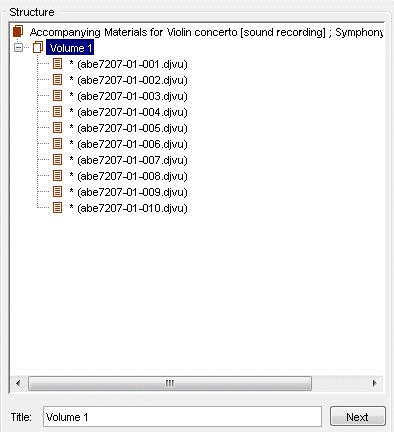
The first and second pages in this list (abe7207-01-001-display.djvu and abe7207-01-002- display.djvu) represent a booklet cover and black page, both of which are unnumbered.
To add page numbers:
- Highlight all the files and press label pages. A small window should open.
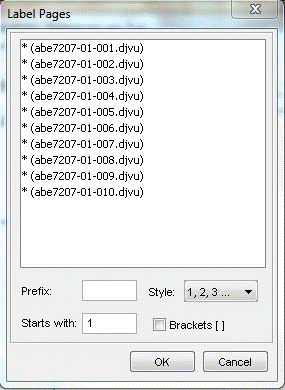
- Since this is a single volume recording, do not enter anything in the Prefix field
- These two entries represent preliminary numbered pages, since the first numbered page, the track listing, is numbered page 3. Thus, assign all pages numbers (Style: 1,2,3...) beginning at one (Starts with: 1; see above) If the track listing had been numbered page 1, this process would have happen twice, once to label the two preliminary pages with lower-case Roman numerals ("[i]’ and ‘[ii]"; Style: i,ii,iii...) and once, beginning with the third file, just as we did here.
- Click OK.
- Since the first two pages do not have numbers printed on them and are derived by context, the digitizer should now click on each of them, place brackets around the numbers, and press enter.
The container structure in digitizer tool interface will now look like this:
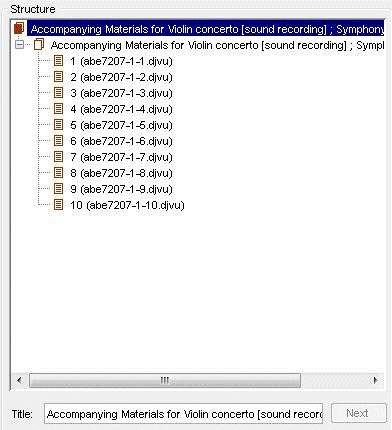
2.4B Grouping Pages and Creating Headings
Large Groupings
When digitizing accompanying materials, there are usually several layers of groupings. It is generally best practice to move from larger to smaller groupings. The largest grouping, at the item level, is automatic. In the current example, the next level of our groupings will include the booklet (1-8), the disc face (9) and the tray card (10), as these are all individual materials within the item.
- Click on the first page of the pages being grouped (in this case page 1), then hold shift and click the last page of the grouping (8) in order to select all pages that will fall under the grouping.
- Click the group selected button. A new layer should show up in the digitizer interface.
- In the Title field, enter the grouping heading (usually pulled from the vocabulary in section 2.2B), in this case [Booklet].
- Once the Title is entered, click the Next button.
- Highlight the entry corresponding to the Disc face page and click the Group Selected button.
- In the Title field, enter the page title or description, [Disc face]. Repeat again for tray card.
Pages within materials
Each item has several smaller items that constitute its accompanying materials. Oftentimes, these items will require grouping within themselves. This process is much like the process for grouping on the larger level.
- In this instance, the first item to be parsed is the booklet. Click on the first page of the booklet and click Group selected.
- Enter [Front cover] in the Title field. Note the digitizer need not specify ‘Booklet front cover’ because we are already working under the grouping of [Booklet].
- Select the next page and click Group selected. Enter [Blank] in the title field, since the blank page is part of the items pagination and thus warrants inclusion.
- Repeat for [Track listing].
- Beginning with the 4 th page, additional layers of grouping must be made, as this item contains liner notes in both English and German. Thus, highlight all the pages that qualify as liner notes, in this case pages 4-7. Click Group selected.
- In the title field, give this range of pages the heading [Liner notes].
- Now, differentiate between the English and German liner notes. Select pages 4 and 5 and click Group selected.
- Under title, enter [English] (like [Front cover] above, we do not need to specify again this is liner notes because we are already under that heading). Click Enter, then repeat the process for pages 6 and 7, entering [German].
- All that is left is to group page [8] as [Back cover], and the container structure is complete. The digitizer window should now look like this:

Page Which Contain the Beginnings and Endings of Sections
Though this item provided no example, oftentimes, particularly with items such as opera librettos, one section will end on the same page that another begins.
In such cases, group the page in common with the latter movement (i.e. if the 2 nd scene ends on page 6 and the 3 rd scene begins on page 6, group page 6 as Scene 3). This allows the viewer link to navigate straight to the first page of the latter movement.
If a section begins and ends on the same page that another section begins (i.e. the 2 nd scene begins and ends on page 6 and the 3rd scene also begins on page 6), label page 6 under both headings, i.e. Scene 2 and 3. This allows the user to quickly tell where both movements are within the structure. However, only group multiple sections together when it is absolutely necessary to clarify the structure, as the combination of headings clutters the structure and can make it more difficult to read.
3. Formatting
3.1 Diacritics
Diacritics should be incorporated whenever possible. An internal Diacritics Tool box has been developed to allow the incorporation of some such characters in specified fields of the digitizer interface.
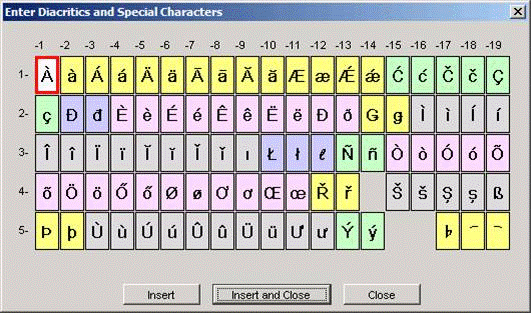
Any diacritics not built into this interface may either be ignored or, if deemed necessary, be retrieved through the Windows Character Map. Do not enter spaces to take the place of diacritics.
Here is an explanation of how to use the Variations Diacritics Tool
3.2 Capitalization
Transcribe entries as found within the accompanying materials. However, if a title is printed in all capital letters, with the exception of internal prepositions and articles, only capitalize the first letter of each word.
3.3 Punctuation
For the most part, replicate punctuation as found within the materials. The following examples primarily relate to additions/alterations made by digitizers.
Brackets
In some instances, digitizers will need to add information not found in the physical item. Such information could include page numbers, descriptive page titles, page grouping titles, etc. Place information supplied by digitizers within brackets.
- [iv]
- [Advertisement]
Additions may be appended to further explain an entry. Enter such information within the bracket at the end of entries.
- Nun komm, der Heiden Heiland [first version]
Double Hyphens
Use double hyphens to separate several distinct elements all entered in a single heading or page grouping title.
- Sestetto: Alla bella Despinetta -- Recitativo: Che sussurro!
Use between different sections or tempo indications within a movement. If a movement contains one to three tempo/performance indications or sections, include the "titles" of all sections:
- Adagio – Allegro – Adagio
- Minuet – Trio
If a movement contains four or more tempo/performance indication or sections, only specify the first.
- Adagio
One exception to this rule occurs in movements which begin with a brief introductory passage in one tempo, and the rest of the movement is in another tempo/other tempos. In such instances, indicate the first two tempos.
- Adagio – Allegro
Digitizers should note that this information can often be hard to come by based on accompanying materials alone. In such cases, the digitizer should err on the side of caution and concision and only include a single tempo marking.
Equal Sign
Use to separate translations/versions of a title when (1) the main title is in an unfamiliar language or (2) if titles are relatively brief.
- Vänskapens blomma = Friendship
- Mai = May = Maj
3.4 Abbreviations
In general, do not add abbreviations not found in the source unless doing so clarifies or makes the entry more concise. For additional information on the following abbreviations, see the document outlining container structure rules for sound recordings.
- acc. --"Accompaniment By"
- arr.-- "Arranger" or "Arranged By"
- c. -- "Century"
- comp. --"Composer"
- cont. --"Continued"
- ed. --"Editor" or "Edited by"
- lyr. --"Lyricist"
- No. --"Number"
- Op. --"Opus"
- perf. --"Performer(s)"
- Trad. --"Traditional"
- transl. --"Translator"
4. Special Issues
4.1 Bibliographic Fields in the Digitizer Window
Several bibliographic fields appear on the left side of the digitizer tool. These fields do not just display in access pages, but are connected to the Variations database and in most instances are formatted according to specific rules (generally AACR2).
The question of whether digitizers may alter content in these fields varies and depends upon whether (1) the information in the field was imported from a bibliographic record or created anew by digitizers (as would be the case with personal reserve items) and (2) whether the digitizer can only interact with these fields in the digitizer tool or has administrative access to bibliographic information through other means.
4.1A Imported Information Digitizers
Using the Digitizer Tool
In general, digitizers should not alter content imported to the Item Title, Document Description, Publisher, and Notes fields. The Document Description and Publisher fields are grayed-out for most digitizers. If a digitizer believes something is wrong with any of these fields, he or she should contact a supervisor, digitizer with administrative access, or a Variations cataloger.
Digitizers may alter or add content to the Format, Copyright Statement, Location, Call Number, Copy Number, Viewable Comments and Availability fields as deemed necessary. The Availability field should be set at "Restricted access" unless told otherwise.
Digitizers with Administrative Access
Digitizers with Administrative Access have the ability to alter all fields listed above, as well as additional fields displaying in the upper portion of access pages. If changes are desired in the Item Title, Publisher (or Published/Produced), Notes, or Composer/Author fields, digitizers with administrative access should still forward requested changes to a Variations cataloger to ensure that content follows proper cataloging rules and formats.
Digitizers with Administrative Access may make the following changes without cataloger intervention:
Document Description field
The descriptive term before the first punctuation mark may be altered to follow current AACR2 practices for collective titles (AACR2 section 5.5B).
If changes should be made to the words or punctuation in the remainder of the entry, notify a Variations cataloger.
Copyright Statement field
Digitizers should not alter copyright statements through the cataloger interface, as for items cataloged in Variations, several different types of statements likely exist. Such statements will be formatted differently: instead of providing all copyright information in one statement, publisher, copyright date, and domain will be indicated in different fields.
Format, Location, Call Number, Copy Number, Viewable Comments, and Availability fields
Alter or add information as necessary.
4.1B Adding Information when Records Are Not Imported
For personal reserve and special collections items, digitizers may add content to the Item Title, Format, Publisher, Copyright Statement, Location, Call Number, Copy Number, Viewable Comments, and Availability fields.
Special rules exist for some fields:
Item Title
If the title is found on the item or is provided in supporting documentation, it may be entered as presented. If the title is created and supplied by digitization staff, the title should be placed within brackets.
Document Description
If the field is enabled, digitizers may designate the type of item being digitized ("sound disc", etc.). However, if the field is not enabled or a more complete statement is required in this field, a Variations cataloger should be notified to correctly format the entry.
Notes
For personal reserves, create a note formatted as follows: "[individual’s full name]: personal collection" (i.e., "David Baker: personal collection"). Mark the note type as "Administrative."
For special collection items, format the note as follows: "[collection name]: special collections" (i.e., "Radie Britain: special collections"). Mark the note type as "Administrative."
Location
For personal reserve items, select "Personal Collection".
For special collections items housed in the IU music library, select "IU Music Library" (or as befits your institution).
Call Number
For personal reserve items, enter the course number, the name of the professor, and additional information such as numerical indications, semester, etc. (i.e., Z161 Prof. Ruiz-Oliver Personal CD #5).
For special collections, if a call number is provided, enter the number. If no call number is available, leave the field blank.
4.2 Reporting IUCAT and Variations Record Errors and Other Problems
Digitizers may discover errors such as misspellings, missing words, and incorrectly formatted information in IUCAT and Variations records that digitizers either do not have the ability to change or should not. Often the same error may found in both IUCAT and Variations. To ensure that the errors are fixed in both systems, report all such errors to a Variations cataloger. He or she will make changes to the Variations record and then forward the information on to one of the music library catalogers so that the IUCAT record may be changed.
For functionality and technical problems, contact Variations technical support staff through their online form.
4.3 "Fixing" Errors Printed in Accompanying Materials
Contents lists and text associated with recordings may include misspellings and missing words. Transcribe the entry as found on the primary source of information, but add the following:
Misspelled Words:
directly after the misspelled word, enter the correct spelling within brackets (ex: Gianni Schichi [Schicchi]).
Missing Words:
if words appear to be missing from titles or phrases and are necessary to properly identify an entry, include the missing word(s) within brackets (ex: La Fanciulla [del] West).
4.4 Digitizer Access to
Cataloged Containers
Information on how digitizers may access cataloged containers.
